APP RESERVATIONS
A multitude of Members are all vying concurrently for the limited resources we are permitted to offer at this time.
We have come to learn of multiple scenarios where two Members reserve the same time slot, including receiving a “Booked” confirmation in green in the upper left hand corner of the reservation screen in the App as well as reminder notification. However, upon arrival to check in, one of the Members learns that another has the reservation.
Such a scenario is obviously not appropriate and we are working with the App provider to resolve. In the interim, please note that you can perform the following steps (see screenshots below) to assure that the reservation is indeed yours.
- 1. After receiving the Booked notification (Screenshots 1,2 and 3), close the App (Screenshot 4)
- 2. Upon reopening the App:
- 1. Select “Gym” (Screenshot 5)
- 2. Select “View All Classes” (Screenshot 6)
- 3. Go to your reservation – day/time/etc.
- 1. If the Reservation says “Booked” in green, it is your reservation
- 2. If the Reservation says “Full” in gray, the reservation belongs to another.
- 4. The key indicator is the “Booked” under “View All Classes”
- 1. Do not rely on the “Booked” tab
- 1. Under “Find a Class”
- 2. To the Right of “Upcoming”
- 1. Do not rely on the “Booked” tab
Please see the below screenshots that outline the key steps.
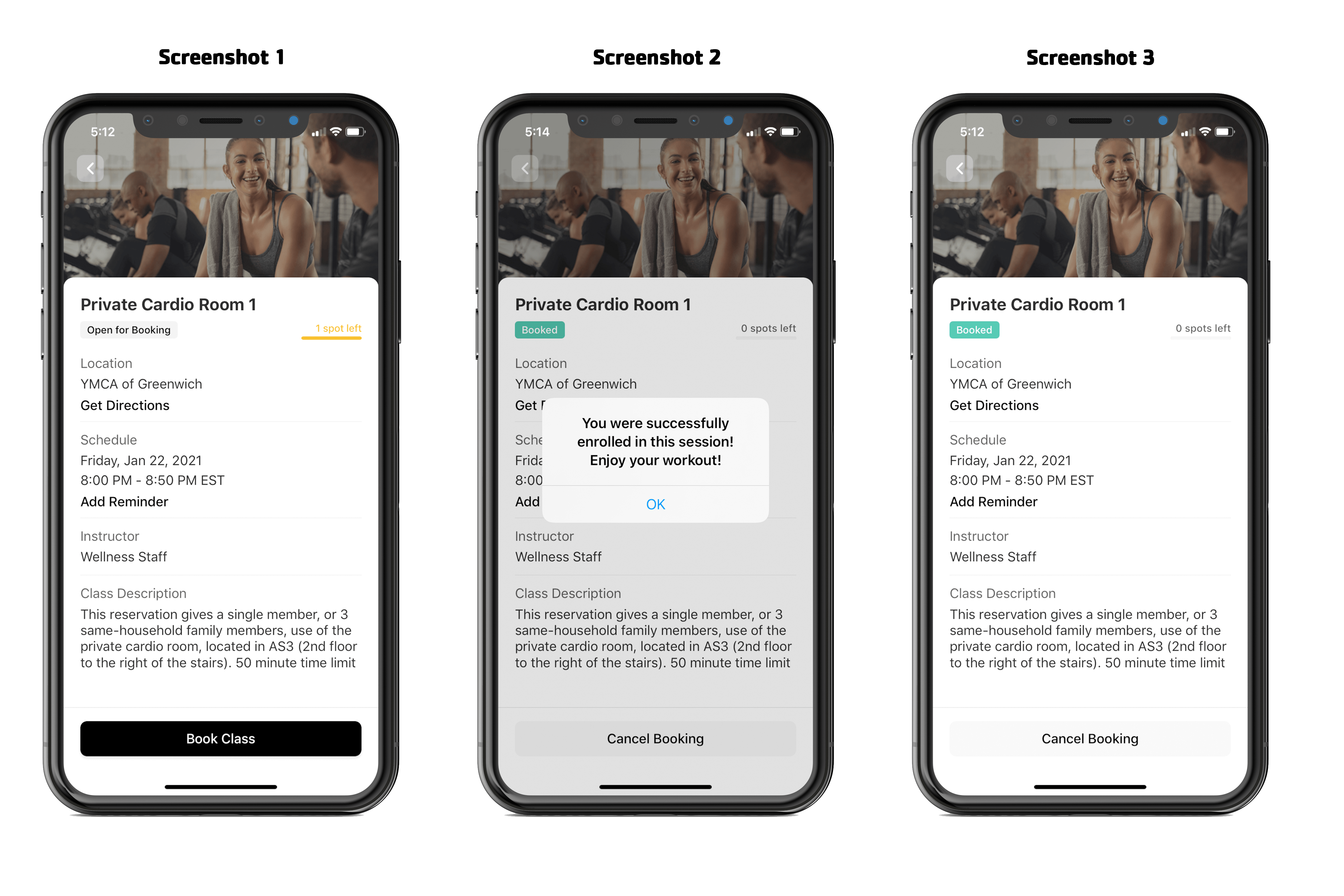
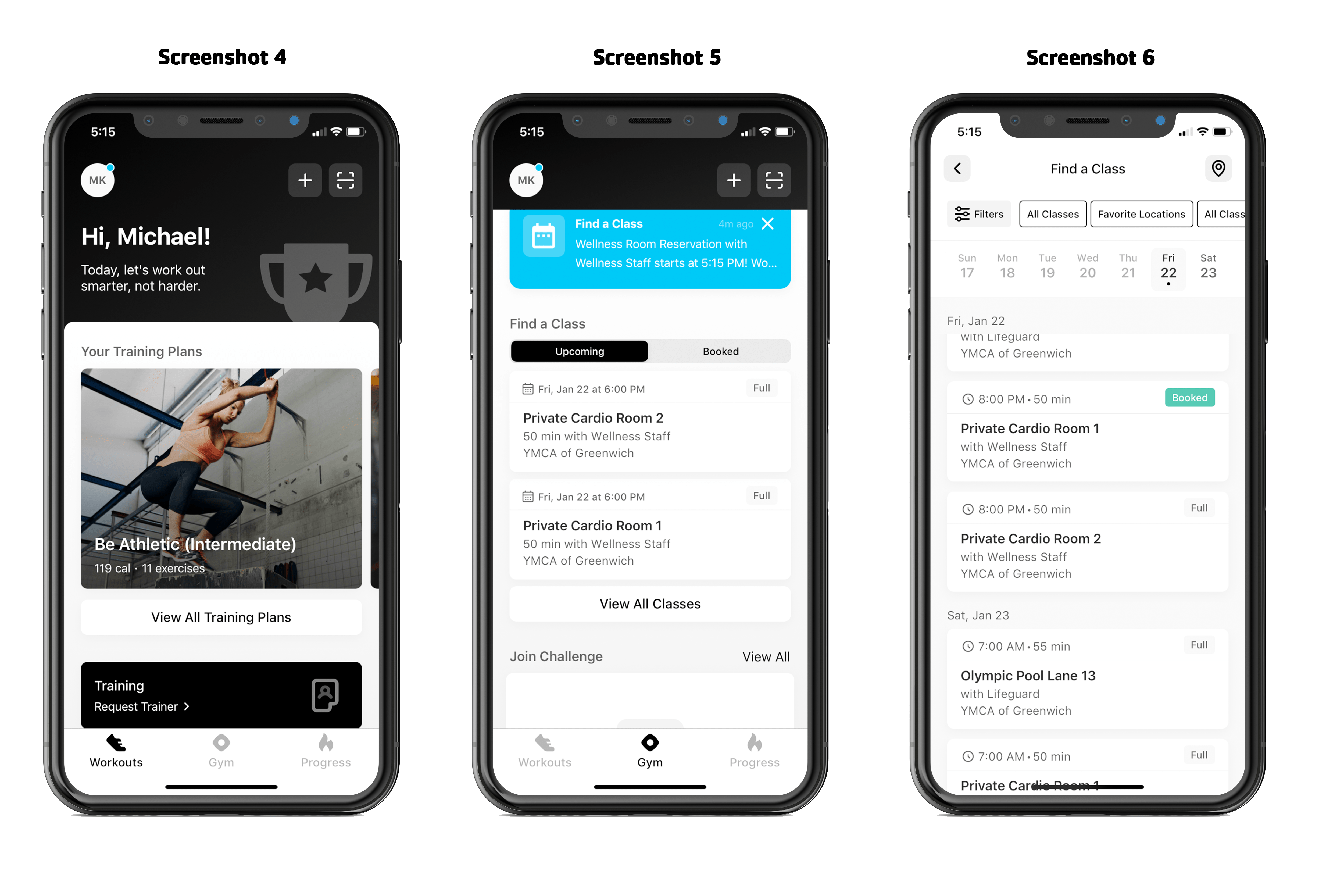
Apologies as this is not the way a Reservation System should operate; we hope to have resolved shortly. We recognize that these extra steps should not be necessary but it better to know your true reservation status before arriving at the Y.
We appreciate your patience as we work through the resolution. Please see below our video on “How to Make a Reservation.”


